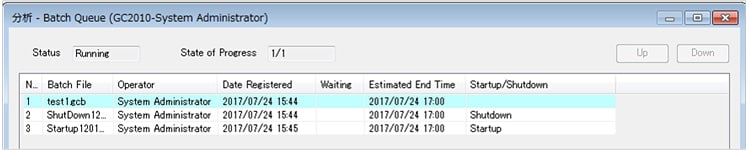Shutting off the Gas Supply After Analysis
- Measures and Proposals to Reduce Helium Gas Consumption
- Reducing Consumption During or After Analysis
- Shutting off the Gas Supply After Analysis
- Changing the Carrier Gas
If the automatic shutdown function is used to shut off the gas flow after analysis, gas savings can be achieved while the GC unit is not in use. If automatic startup is specified, then the GC unit is automatically restored to the standby mode at the scheduled time for the next analysis.
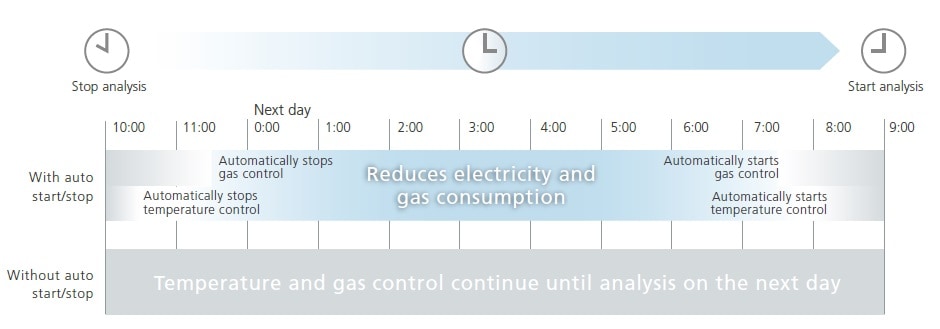
How to Operate the Automatic Startup/Shutdown Functions
The following describes how to operate the automatic startup and automatic shutdown functions.
[Caution]
Method programs (such as oven temperature programs) are not executed during startup/shutdown.
1) Specifying Settings in Advance
Specify the following parameter settings in configuration settings.

Setting example
| Parameter | Action | Description | Example |
|---|---|---|---|
| STOP TIME | Stop | Sets the time length from starting the stop process to ending the temperature-control process. | 0.0 min |
| FLOW OFF TIME | Stop | Sets the time length after temperature/detector control ends until gas control ends. Specify a value that provides plenty of time for the injection unit and detector temperature to decrease below 50 °C. * Gas will keep flowing if the checkbox is cleared. |
40.0 to 60.0 min |
| Automatic Sleep | Stop | If selected, the system is automatically switched to the sleep mode after an elapsed time specified in [FLOW OFF TIME]. | ON |
| START TIME | Startup | Sets the time length after starting gas control before temperature/detector control is started. Specify a value that provides plenty of time for purging the column with carrier gas. |
10.0 min (for purging with carrier gas) |
| Detector | Startup | Enables registered online detectors for analysis when the GC unit is started up. | ON |
* The automatic sleep function is only included in GC-2030 models.
Illustration of Actions for Respective Functions
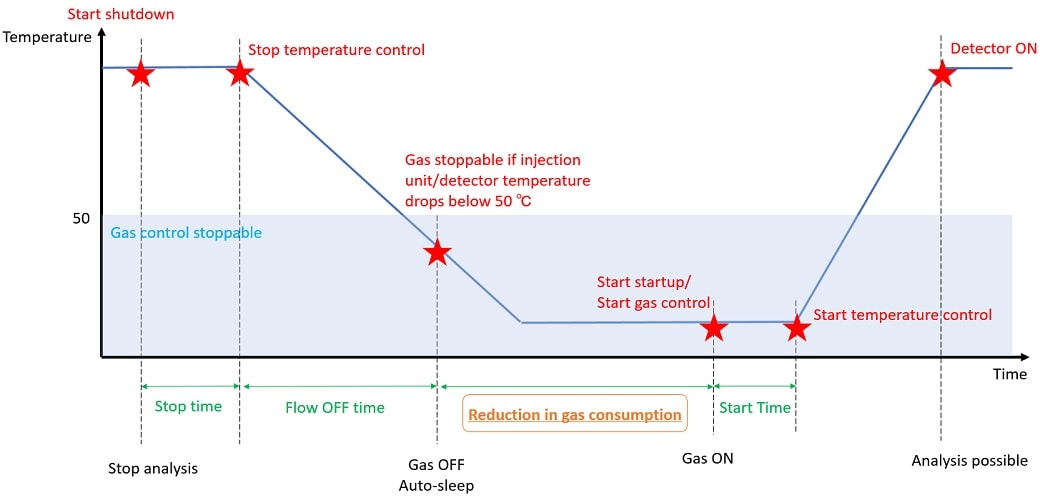
2) Starting Batch Analysis
Start batch analyses as follows.
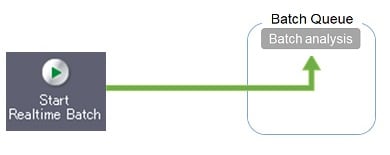
3) Setting a Shutdown Procedure
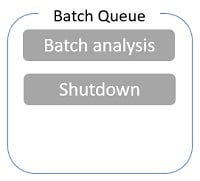
![]() Click the icon or [Instrument]-[Shutdown] to open the window and then click [OK].
Click the icon or [Instrument]-[Shutdown] to open the window and then click [OK].
* This setting is generally unnecessary, because appropriate GC startup/shutdown parameter settings are already specified in configuration settings.
4) Setting a Startup Procedure
![]() Click the icon or [Instrument]-[Startup] to open the window and specify startup settings.
Click the icon or [Instrument]-[Startup] to open the window and specify startup settings.
| Parameter | Description | Example |
|---|---|---|
| Start Date/Time | Specifies the date and time to execute the startup process. | Tomorrow at 8:00 AM |
| Method Files | Specifies the method to download during startup. | Column conditioning settings, etc. |
When all settings are specified, a batch queue like the following is created.